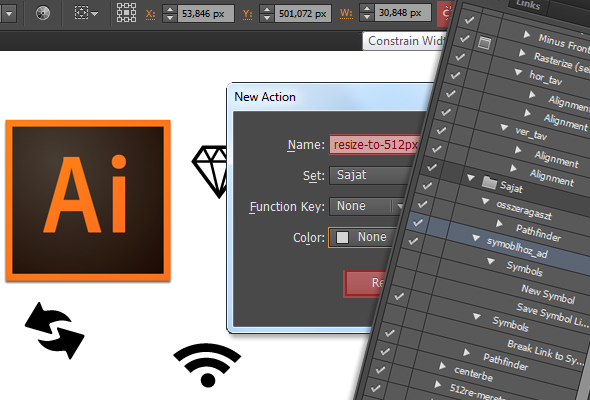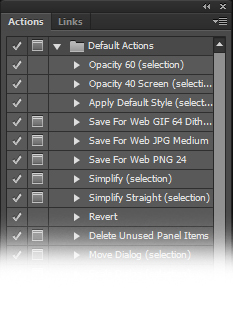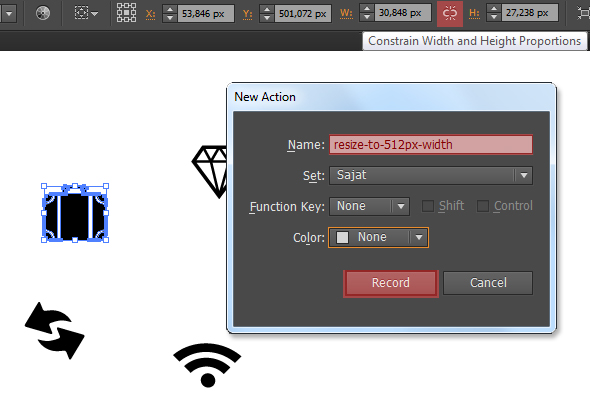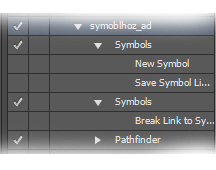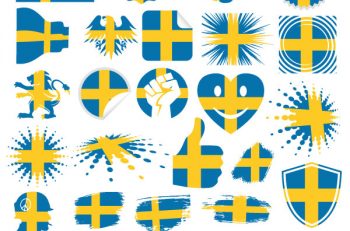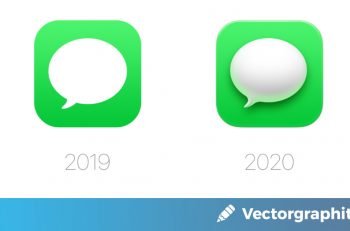Actions are a series of tasks that you can record and playback – menu commands, panel options, tool actions, etc. You can create an action that changes the size of an object, applies an effect, then saves the files in the format you want. Actions are perfect for boring, repetitive operations. Photoshop and Illustrator have several predefined actions, that you can use as they are or edit them for your needs.
Let see an example!
You have a small (or big) Icon Set, you want to export individually as SVG. Before this, you want to resize to 512px. These icons are not squares or circles so every item has different width and height. So you have to create an action that resizes the width, and one to resize the height of the icon.
You make and record the modifications on one icon and save it as an Action to the Action Panel.
Go to Window -> Action Panel and press the Create New Action button on the right bottom side of the panel. In the pop-up window write a name for your new action, you can set a Function Key (ex.: Ctrl + F9), then press Record. From now on, everything you do, will be recorded and saved. Make sure that the first icon is selected and the Constrain Width and Height Proportions option is on, before recording!
While the icon selected go to the upper side of your workspace and set the width of the icon to 512px (or any other value you want).
When you’re done, press the Stop Play / Recording button on the Action Panel. Now select the next icon and play the recorded action. You can replay the action by pressing the Function Keys you selected before the recording. That’s it.
Now you create another action for resizing the height of the objects or aligning them.
I have actions to resize, align center vertical / horizontal, add items to Symbols (ads the object to the Symbols, then Break Link, and Unite).
Try and experiment with the Actions, this can save a lot of your time when performing the same tasks in your projects.