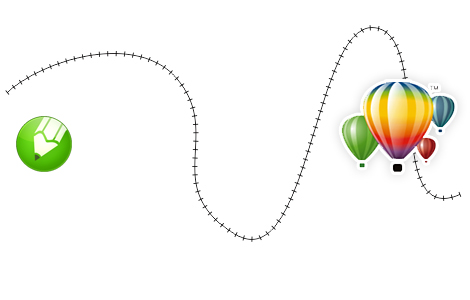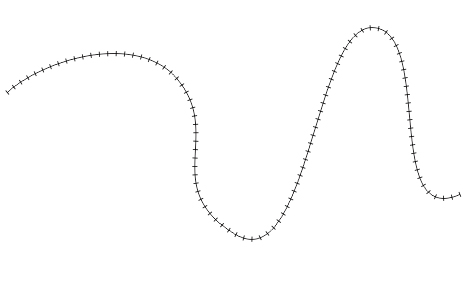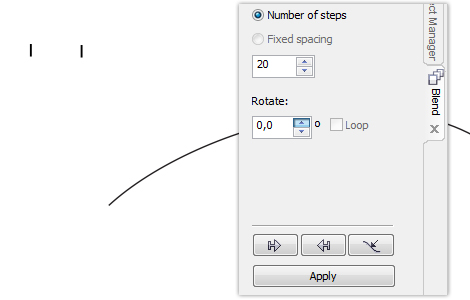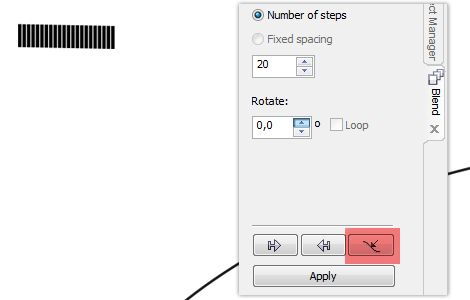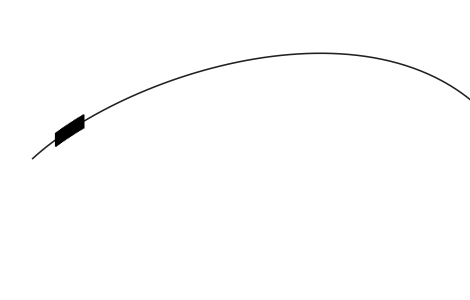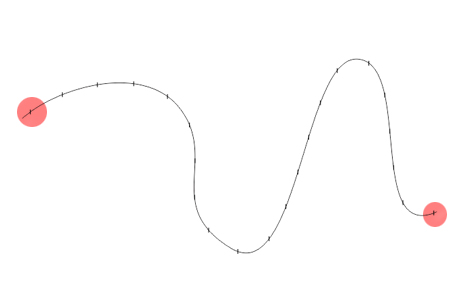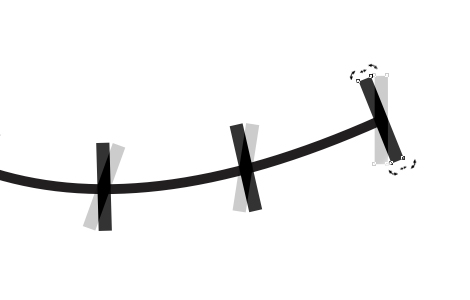A couple of days ago I received a question about how to create or/and edit line style in Corel Draw. My first answer was, that you can select from a drop down list the type you want (dotted, dashed lines). But the question was about something else. The man needed a line like the one on the image.
So i started to Google for an answer, but nothing. It seems Corel can’t do this. Actually it can, but you need to use other tools like the Blend Tool.
Let’s get started by drawing a line. Next, create a little rectangle with the Rectangle Tool (F6) and duplicate it (start dragging then while pressing the left mouse button, click the right mouse button). Select the two rectangles, then go to Window -> Dockers -> Blend.
Leave the number of steps as it is, you can change it later if needed. Press the “Path” button, select New Path then click on the line you created earlier.
This is what you should see:
Now on the Blend docker select the Blend along full path option. Press Apply. Now you can modify the number of steps depending of the density of the lines you want to achieve.
We’re almost there, but the little rectangles aren’t perpendicular to the line therefore the result are not what we wanted. Zoom in tho one of the rectangles from the end of the line and rotate as needed. After you rotate, all instances of this rectangle will be positioned perpendicular to the line.
Now rotate rectangle from the other end of the line. That’s all! Quite simple, isn’t it?
Have you had similar problems when working with Corel Draw? Tell us about, let’s figure out together how to resolve problems like this.