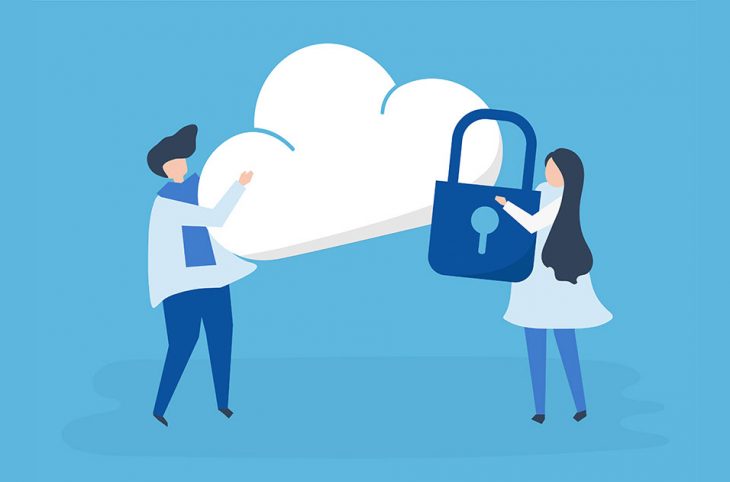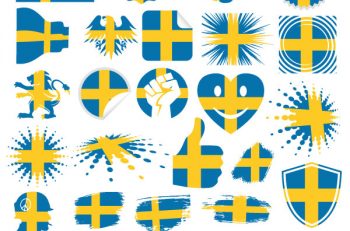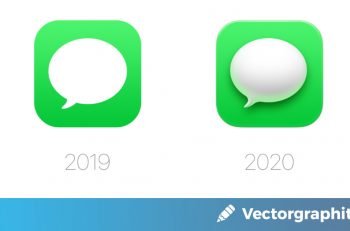We’ve all been there; we spent hours working on a design only to lose the finished work due to a hardware failure, power outage, or another issue. Every designer has experienced a situation like this at least once. The only difference is that some started integrating better file management and backup routine after the first issue; the others are, well, should we call them daredevils?
Having a good file management system certainly makes keeping your work organized easier. However, a good file management system alone isn’t enough. You need to maintain backups of your work as an added layer of protection. The tips and tricks we are about to discuss in this article will help you add a backup routine without overcomplicating your design workflow.
The Work-in-Progress Folder
The first thing you need to do is separate folders for projects that are still in progress and those who are completed. Completed projects can go straight to an external drive or a backup drive for archiving. You are freeing up space in your main drive and keeping the computer you use running at the same time.
The folder for any work-in-progress files, on the other hand, is where the magic happens. Organize projects into subfolders as you see fit, but make sure they are all in the same main folder for active projects. Trust me, there is a reason behind this approach.
Establish a Backup Routine
The next step is finding a good backup solution to use. There is no shortage of apps and tools that can help you automate most – if not all – of the tasks associated with maintaining incremental backups. Now is also a good time to consider adding a cloud backup solution to the mix.
Dropbox, for example, can be used for backing up your active projects to the cloud. Dropbox’s software automatically monitors certain folders and upload files in those folders to your Dropbox account. You can configure the upload process to begin whenever changes are made to the monitored folders, and you immediately have a cloud backup routine in place. Offline backups are great too, mainly because you don’t have to wait for the upload process to be completed to know that your files are safe. Use an external USB drive or Network Attached Storage (NAS) and have tools that can monitor your active project folder in real-time.
Dealing with Catastrophes
The backup routine will not prevent bad things from happening to your computer, particularly your hard drives. You can still lose your valuable project files for a lot of reasons, including reasons as mundane as the design app not saving your project properly and corrupting the file instead.
When you already have backups in place, you can always revert to the last stored version without a problem. You can then stop using the damaged drive and enlist the help of Secure Data, the leading data recovery company, to get the rest of your files back.
Is a backup routine needed? Absolutely. Adding a backup routine to your workflow is how you protect your work and maintain smooth operations as a designer.
(Featured image: Freepik)